Efficiently Design Beautiful Content with Canva in Zoho Social
Zoho Social is a social media management tool that helps businesses and agencies grow their presence on social media.
Canva is a graphic design platform used to create social media graphics, presentations, posters, documents, and other visual content. The platform is free to use and offers paid subscriptions like Canva Pro and Canva for Enterprise for additional functionality.
Zoho has now integrated Canva with Zoho Social! Bringing the ability to design and create beautiful content without leaving Zoho Social, giving your team one less app they have to use. The "Design with Canva button" is now available for Zoho Social customers who have the Professional plan and above. You also must have an existing Canva account to access this feature.
Helping to spark your creativity, Canva offers various sized templates for Facebook, Twitter, and more. The Canva button gives you access to a large library of images and ready-made designs to add to your posts, saving you valuable time and giving you a higher quality image.
You can even use the Canva button for editing images. If you have an existing design that could use some enhancements, you can upload it to Canva from your desktop, edit, and publish it. All without leaving the Zoho Social window.
You can access the Canva button from the publishing window here:
The Canva button can also be accessed from many other places within Zoho Social so users can access the tool conveniently at any time.
Posts Tab
Monitor Tab
Below is how the Canva Frame will appear in Zoho Social.
Template: Choose from a wide range of pre-made templates.
Elements: Choose different image shapes, sizes, and frames to enhance your content.
Uploads: Upload an image from your device.
Text: Choose from different fonts, styles, and colors.
A few points to be mindful of; currently, videos and GIFs are not supported through the Canva button on Zoho Social. Only one image can be edited and attached at a time. You can save images to your Zoho Social Media Library for easy access. To do this; go to the Posts tab, next to the Media Library section and click on the upload media icon, and press the Design on Cavan button. When the Canva popup loads, and after creating your image, click on the attach button to import the design to your library.
Editing your images within the same application you post will save your team valuable time and make their workflows easier, thus a happier and more productive team. The quality of your images will increase if you weren't using a system like Canva before. If you were already using it, this integration will drastically improve your efficiency and quantity of your output.
Click Here to access Zoho’s Knowledge Base. Frequently Asked Questions on this new feature can be found HERE.