A Deep Dive into Email Marketing Metrics and Insights: Mastering Zoho Campaigns
Welcome to the final chapter in our "Mastering Zoho Campaigns" series! In this installment, we will discuss email marketing reports and analytics. As a savvy marketer, you understand the importance of data-driven decision-making.
Monitoring email marketing metrics is essential for understanding the effectiveness of your campaigns and making informed decisions to improve results. Here are the top metrics you should track and the benefits they offer.
Open Rate: The open rate measures the percentage of recipients who opened your email. It indicates how engaging your subject line and email content are. Higher open rates signify better email performance and increased interest from your audience.
Click-Through Rate (CTR): CTR measures the percentage of recipients clicking links within your email. It reflects how compelling your email content and calls-to-action (CTAs) are. A higher CTR indicates that your email content resonates with your audience and motivates them to take action, leading to increased website traffic and conversions.
Bounce Rate: The bounce rate represents the percentage of emails not delivered successfully to the recipient's inboxes. A high bounce rate may indicate issues with your email list quality or the relevance of your content to your target audience. Monitoring and addressing bounce rates can improve deliverability and maintain a clean email list.
Unsubscribe Rate: The unsubscribe rate reflects the percentage of recipients who opted out of your emails after receiving a specific email. While it's natural to have some unsubscribes, a high unsubscribe rate may signal that your content is not meeting your audience's expectations. Analyzing and optimizing your email content can help reduce unsubscribe rates and retain engaged subscribers.
Benefits of Monitoring Email Metrics
Data-Driven Decision Making: Tracking email metrics empowers you to make data-driven decisions, optimizing your email marketing strategy for better results.
Audience Insights: Metrics offer valuable insights into your audience's preferences, behaviors, and interests, enabling you to tailor content to their needs.
Campaign Optimization: By analyzing metrics, you can identify underperforming areas and make necessary adjustments to improve campaign performance.
Return on Investment (ROI) Analysis: Monitoring metrics help assess the ROI of your email marketing efforts and justify your marketing budget allocation.
Continuous Improvement: Regular monitoring metrics allow you to learn from your campaigns and improve your email marketing strategy over time.
With Zoho Campaigns' robust reporting and analytics capabilities, you can gain valuable insights into your email campaigns' performance, audience engagement, and overall effectiveness. Let's discuss how exactly.
Report Summary
A campaign's report summary includes real-time campaign data, campaign reach metrics, opens by time, and opens by location, giving an overview of how well that campaign has performed. From the Navigation toolbar, choose Reports and select Sent Campaigns. Choose the desired campaign to see the "Real-time Campaign Data." Here is how Zoho defines these various metrics:
Delivered: Number of emails sent (does not include bounced emails)
Bounces: Number of email delivery attempts that failed, either a soft or hard bounce
Unsent: Number of emails that are not sent (can happen when emails are sent in batches or if a campaign is paused).
Total opens: Total number of times your email campaign was opened.
Unique opens: Number of individual recipients who have opened your email campaign.
Open Rate: Percentage of delivered email messages that have been opened. Open Rate is calculated by dividing the number of total opens by the number of emails delivered.
Total clicks: Total number of times recipients have clicked links or buttons in your email campaign.
Unique clicks: Number of individual recipients who have clicked links or buttons in your email campaign.
Unopened: Number of individual recipients who have not opened your email
Click-to-open rate (CTOR): the rate of contacts who opened your email campaign compared to how many clicked the links. CTOR is calculated by dividing unique clicks by unique opens.
Unsubscribes: Number of contacts who clicked the unsubscribe link and unsubscribed from future emails
Complaints: Number of recipients who have complained about your email (reports email as Spam, Junk, or Phishing).
Campaign Reach: Your campaign's overall reach through email and social media.
Opens by Time: graph highlighting which times experience the maximum number of opens.
Opens by Location: Geographical map allows you to see where exactly your emails are being opened.
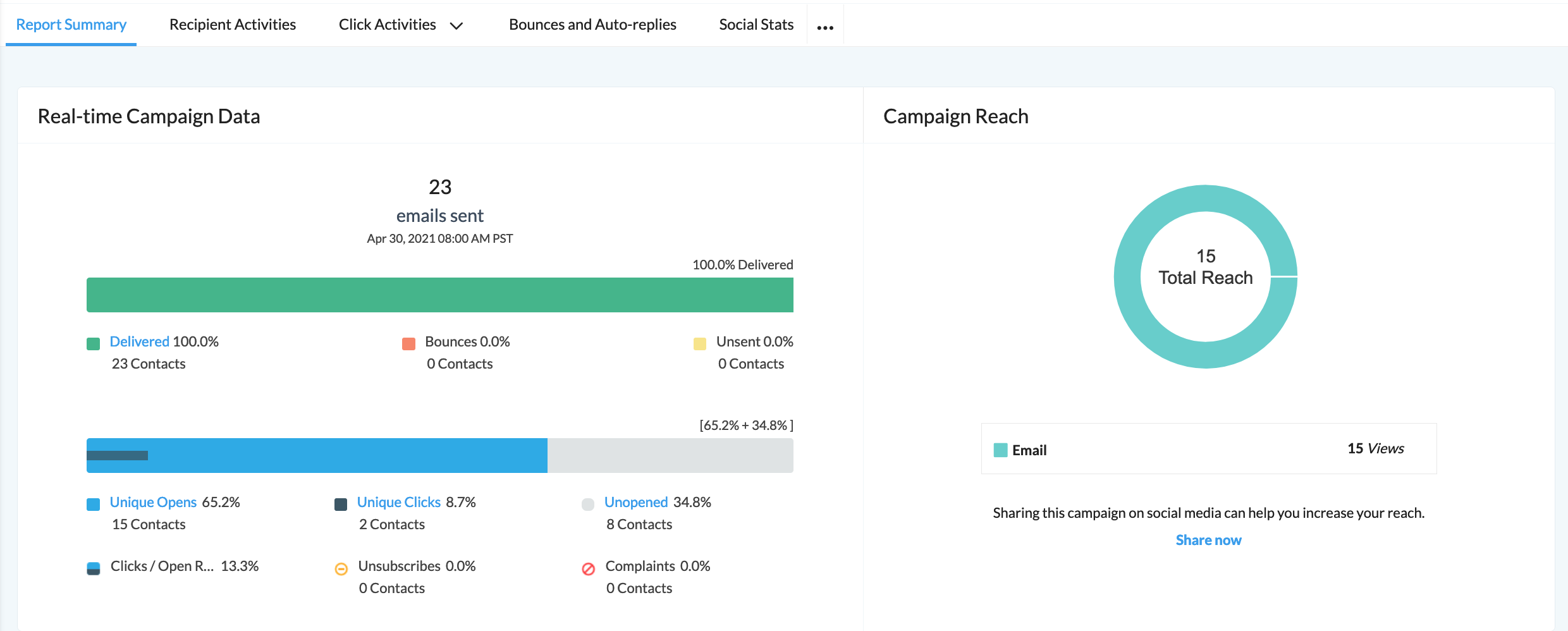
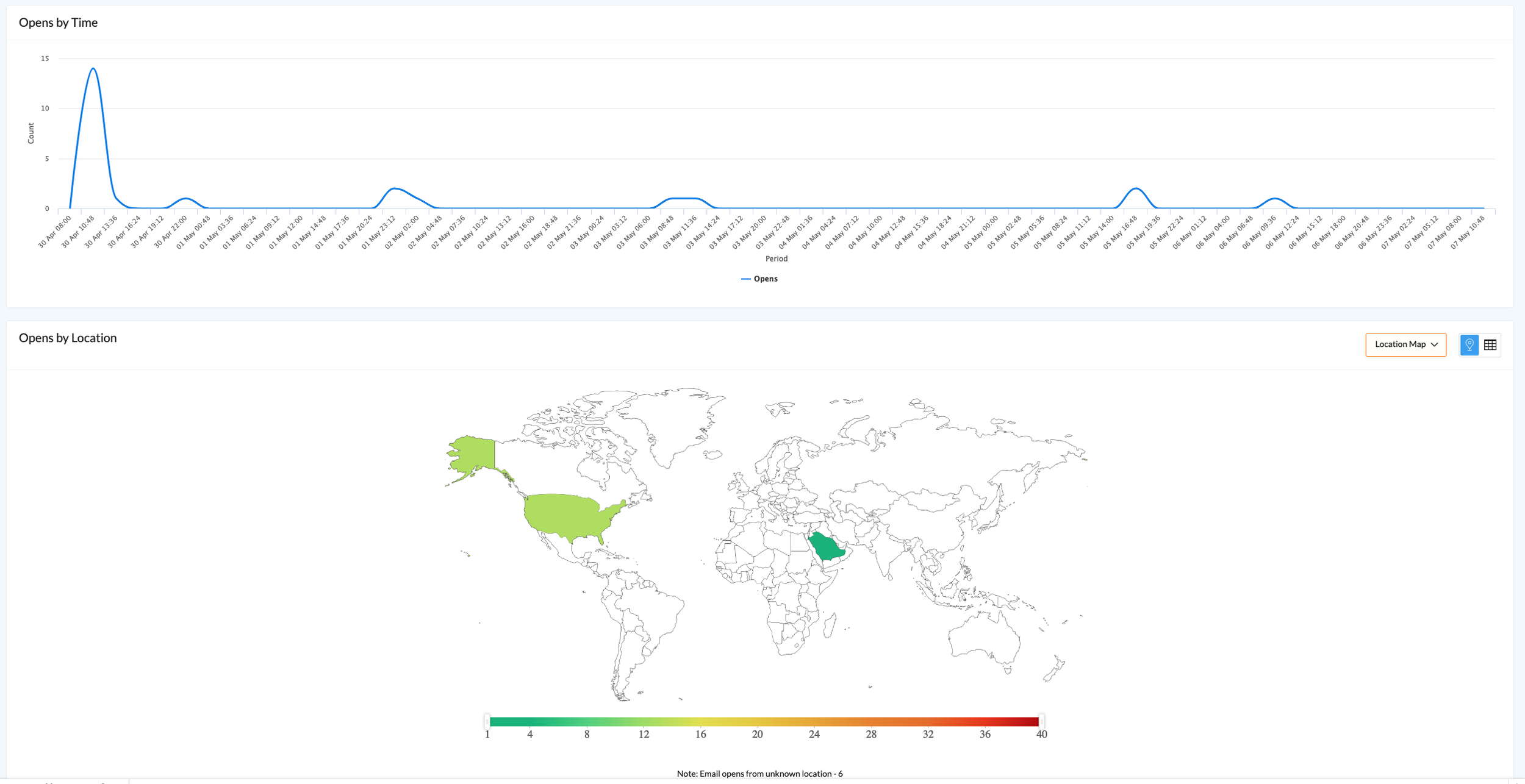
Zoho Campaigns will retain the information related to past campaign reports, such as opens, clicks, email addresses, and related activities, for five years. After five years, you can only view the overview of the report rather than the detailed report summary.
Advanced Tracking
Recipient Activity
Recipient activity is a near-accurate metric of your campaign's performance. Each section details the associated contact.
Sent: The number of recipients for your email campaigns.
Delivered: The number of emails delivered to the recipient's inboxes.
Opened: The number of contacts who have opened the campaign.
Unopened: The number of contacts who are yet to open the campaign.
Clicked: The number of contacts who clicked the links in the campaign.
Unsubscribed: The number of contacts who have unsubscribed.
Marked Spam: The number of contacts who marked your campaign as spam.
Forwards: You can view the contacts who have forwarded your campaign through the 'Tell-a-Friend' option.
Click Activity
Track and analyze all the links in your campaign (text and image links).
Link Click Activity: a detailed report of the number of times each link was clicked and the number of unique clicks per link. From here, you can view:
Contacts: The number of contacts who clicked the link
Clicks: The total number of clicks
Occurrences: The number of times the link occurs in your campaign
Link Click Map: A visual representation of the following:
Total Click Distribution: The individual click percentages for each link in your email campaign
Click-to-Open Rate: The unique link clicks are divided by unique opens and expressed as a percentage.

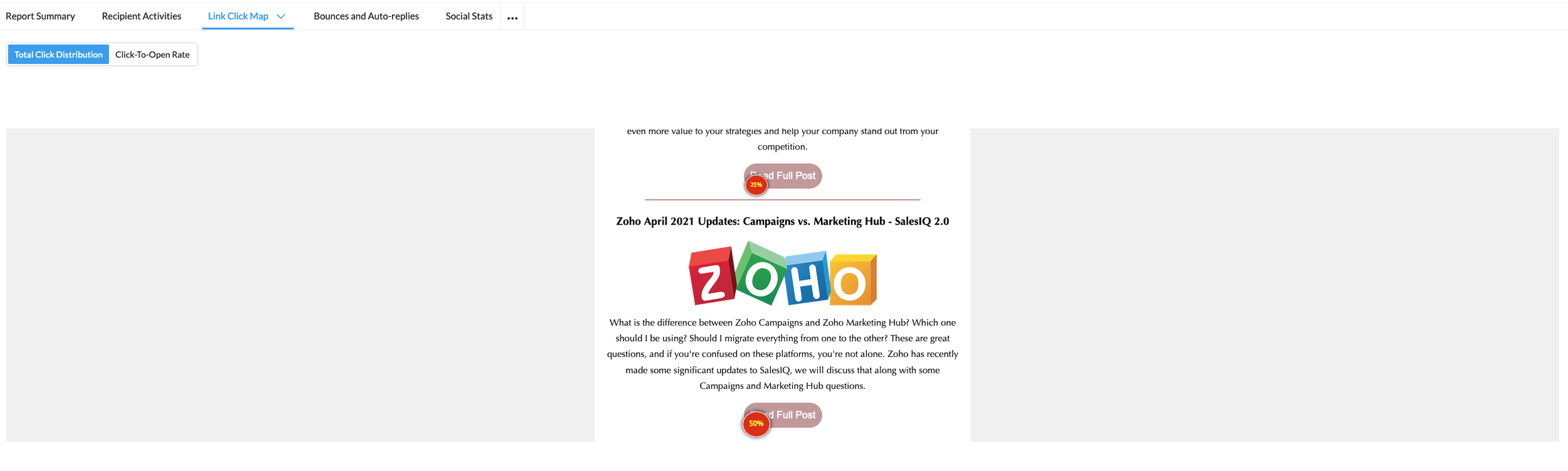
Bounce and Auto-Replies
Contact details for those who Hard Bounces, Soft Bounces, and Auto-Replies. Bounces occur when the sent emails cannot be delivered. Here you will find the bounce reason for each bounce type.
Hard Bounce: indicates that there is a permanent delivery failure. These reasons include; the email address does not exist, the domain doesn't exist, or the recipient's email server has blocked delivery.
Soft Bounce: indicates a temporary delivery failure. These reasons include; the recipient's mailbox being full or a technical issue in the email server.
Social Stats
Those reports will be here if the campaign is shared on social media.
User Agent Stats
Analyze your contacts' most frequently used devices, operating systems, desktop email clients, and web browsers.
Devices and operating systems
Email Clients
Web Browsers
Top Five Stats
View the top five stats for the following data:
Top Open Locations: The top five locations based on open rate
Top Clicked Links: The top five most-clicked links
Google Analytics
With the help of site analytics, you can track the number of visitors to your website from your email campaign. Once you integrate your Google Analytics account with Zoho Campaigns, you can view all the analytics-related information in Zoho Campaigns instead of logging in separately into your Google Analytics account.
Advanced Reports
With the number of campaigns you send increasing day by day, there is undoubtedly a need for you to monitor the performance of the same in a more advanced way. Zoho Campaigns brings you advanced reports that provide insights on the top five campaigns, recently sent campaigns, and yearly statistics (Campaign-based reports). You can also view reports of the campaigns sent to a mailing list by choosing the desired lists (List-based reports).
Campaign-Based Reports
The Campaign-Based Reports do not include the automated emails sent from Workflows. From the Navigation toolbar, choose Reports and select Campaign-based Reports. The views you can see here:
Top Five Campaigns: Shows the Top Five Campaigns based on a variety of metrics
Open Percentage
Open Count
Click Percentage
Click Count
Last Five Campaigns: These reports show the previous five campaigns' responses for opens and clicks.
Last 30 Days: This section provides reports of the campaigns sent during the previous 30 days.
Yearly Report: In yearly stats, we show the performance of campaigns sent throughout the year.
Comparison: You can compare your campaigns' performance in two ways: Yearly and Quarterly
List-Based Reports
List-based reports are advanced reporting that shows how your contacts have responded to campaigns you sent, the top five campaigns, and yearly data, all of which are subject to a particular mailing list. The views you can see here include:
Contact Data: This gives you data on contacts from the selected mailing list based on their response to campaigns sent to that list.
Opened: This lists the contacts who have opened one more campaign sent to the mailing list.
Never Opened: This lists the contacts who haven't opened any campaigns sent to the mailing list.
Not Opened Recently: This lists the contacts who have not opened campaigns sent to the mailing list recently, ranging from the last month to the previous 12 months.
Never Received a Campaign: This lists the contacts in the mailing list who have not received even one campaign.
Top Five Campaigns: Shows the Top Five Campaigns based on a variety of metrics
Open Percentage
Open Count
Click Percentage
Click Count
Yearly Report: In yearly stats, we show the performance of campaigns sent throughout the year.
Comparison: You can compare your campaigns' performance in two ways: Yearly and Quarterly
Activities Using Reports
There are various activities related to reports, such as sharing reports with other users, sharing reports on social media, sending follow-up campaigns, and downloading reports as PDFs.
Share Reports: You can share reports through a generated link; this will be password-protected.
Share Campaigns on Social Media: This will allow you to share this campaign on social media platforms (Twitter, Facebook, Tumblr, Pinterest, and LinkedIn).
Send Follow-Up Campaigns Based on Reports: Click the Send Follow-up button in the top-right corner of the Reports page, and you'll be presented with three ways to send follow-ups:
Chain Campaigns
Child Campaigns
Send to other lists.
Compare Campaigns: Click the Compare Campaigns button in the top-right corner. A consolidated report of all the selected campaigns will appear.
In-depth reports using Zoho Analytics for Zoho Campaigns
Zoho Analytics is a self-service BI and data analytics software that lets you analyze your data and create stunning visualizations. Visually analyze your Zoho Campaigns data. Create insightful reports and dashboards to track your critical email marketing metrics. Share your reports and dashboards with colleagues and clients.
I prefer using Zoho Analytics to build these reports rather than the default reports in Campaigns. Syncing Zoho Campaigns data into Zoho Analytics provides many benefits. The reports offered in Campaigns have limitations; you're unable to create any custom reports (as of now), and comparing emails sent from Workflows is challenging.
By integrating the data from email marketing campaigns into Zoho Analytics, companies gain valuable insights and a holistic view of their marketing efforts; it enhances cross-platform analysis when combined with data from other Zoho applications, such as Zoho CRM, enabling businesses to align marketing efforts with broader customer interactions. The seamless integration empowers marketers with actionable intelligence, leading to better decision-making and more effective email marketing strategies.
Congratulations on delving into the world of email marketing metrics and gaining valuable insights into Zoho Campaigns' reporting capabilities! By understanding the significance of critical metrics and harnessing data-driven insights, you've taken a significant step towards crafting more effective and engaging email campaigns. From analyzing report summaries and advanced tracking to leveraging Google Analytics and exploring in-depth reports with Zoho Analytics, you now have the tools to measure your campaign success like never before.
In our bonus article, "Best Practices and Tips for Effective Email Marketing," we'll take your email marketing game to the next level. Get ready to explore actionable strategies that will supercharge your campaigns. From crafting compelling content to optimizing delivery schedules and increasing open rates, you'll have the expert knowledge to achieve outstanding results.